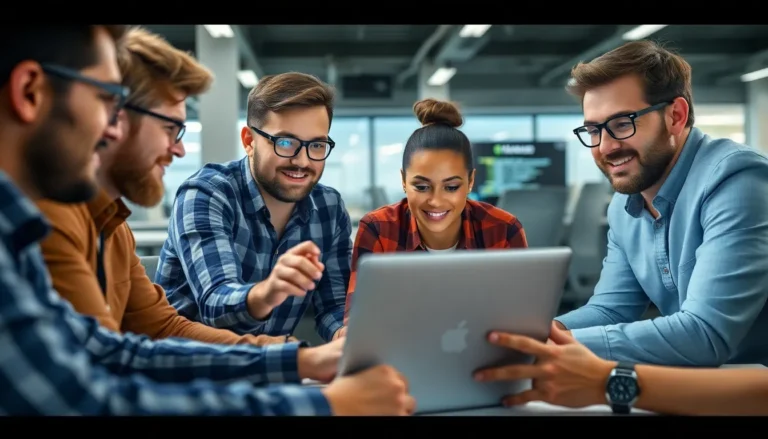Accidentally deleted a Google Doc? Don’t panic just yet! It happens to the best of us—like losing a sock in the dryer or forgetting where we parked the car. The good news is there’s hope for those lost words. Google Docs has a few tricks up its sleeve that might just save the day.
Table of Contents
ToggleUnderstanding Google Docs Recovery Options
Recovering a deleted Google Doc often proves straightforward. Users can choose from native features or explore third-party recovery tools for additional support.
Native Recovery Features
Google Docs provides several built-in recovery options. Remove documents from the Trash folder. Documents deleted within 30 days can easily be restored. Users can access Trash through Google Drive. It’s also possible to utilize version history. Click on “File,” select “Version history,” and view previous edits. Restoring an earlier version can effectively recover lost content. Google also automatically saves changes, making real-time backups readily available.
Third-Party Recovery Tools
Utilizing third-party recovery tools may help when built-in features fall short. Several applications specialize in document recovery. Popular tools include Disk Drill, EaseUS Data Recovery Wizard, and Stellar Data Recovery. Users should carefully research these options before using them. Many tools offer free trials or limited features with the paid version. Always prioritize security and reliability when selecting a third-party option. These tools can recover documents from various devices, enhancing the chances of recovering lost Google Docs.
Steps to Recover Deleted Google Docs
Recovering deleted Google Docs involves straightforward methods. Users can explore built-in features within Google Drive to retrieve lost documents.
Using the Google Drive Trash Bin
First, locate the Trash Bin within Google Drive. It holds deleted files for 30 days before permanent removal. Users can open the Trash Bin and browse through the list of deleted documents. Selecting a document will reveal an option to restore it. Click on “Restore” to return the document to its original location. Check for the document in the “My Drive” section afterwards, ensuring successful recovery.
Restore from Google Drive Versions
Accessing the version history is another effective way to recover lost changes. Open the document in Google Docs and navigate to “File” on the menu. Choosing “Version history” provides options to view all saved versions of the document. Select the desired version to review previous edits. Each version displays a timestamp and the ability to restore it. Clicking “Restore this version” brings back the document’s content as it was at that specific time.
Common Issues and Solutions
Recovering deleted Google Docs presents some challenges. Understanding these common issues can simplify the process.
Accidental Permanent Deletion
Accidental permanent deletion occurs when users bypass the Trash folder. Once a document is permanently deleted, recovery becomes difficult. If the document was within Google Drive, there’s limited time to recover it. Users must utilize specialized recovery tools or services for a chance at restoration. These tools are often effective but depend on file systems and device configurations. They vary in efficiency, so selecting a reliable option is crucial. Research recommends programs like Disk Drill and EaseUS Data Recovery Wizard for optimal results. Regular backups of important documents enhance recovery options.
Accessing Deleted Files from Shared Drives
Accessing deleted files from shared drives involves a different process. Shared drives offer unique protections and permissions related to file management. Document retrieval relies on the drive’s admin settings. If a file gets deleted, the shared drive retains it in Trash only for a limited time. Team members can check the Trash for recovery options, but only authorized users might restore files. Communicating with the drive owner or admin can expedite the process. Admins can permanently manage documents and often have access to version histories for revision tracking. Establishing clear protocols for file management helps avoid confusion and potential loss.
Tips for Preventing Document Loss
Preventing document loss in Google Docs is essential for maintaining productivity. Implementing a few straightforward strategies significantly reduces the risk of losing important files.
Regular Backups
Regularly backing up documents acts as a safety net for users. Setting up automatic exports to other storage options ensures accessing copies even in the event of accidental deletions. Consider utilizing cloud services like Dropbox or Box to keep backup copies. Automatically syncing files creates an added layer of security that protects against loss. Consistently reviewing backup schedules helps ensure document availability.
Leveraging Google Workspace Features
Leveraging Google Workspace features enhances file management. Using features like “Recent” makes locating documents easier. Activating offline mode allows users to edit files without internet access, which helps secure work in the case of outages. Sharing settings in Google Docs enable collaboration while maintaining control over who can edit or delete documents. Employing these features consistently maximizes protection against unintentional document loss.
Recovering deleted Google Docs is often simpler than many users think. With built-in features like the Trash folder and version history, there’s a good chance of restoring lost documents. Even if a document is permanently deleted, exploring third-party recovery tools can provide additional options.
To minimize the risk of future losses, users should consider implementing regular backup strategies and utilizing Google Workspace features. By taking proactive steps in file management and communication, users can significantly enhance their document security and ensure a smoother recovery process when needed.