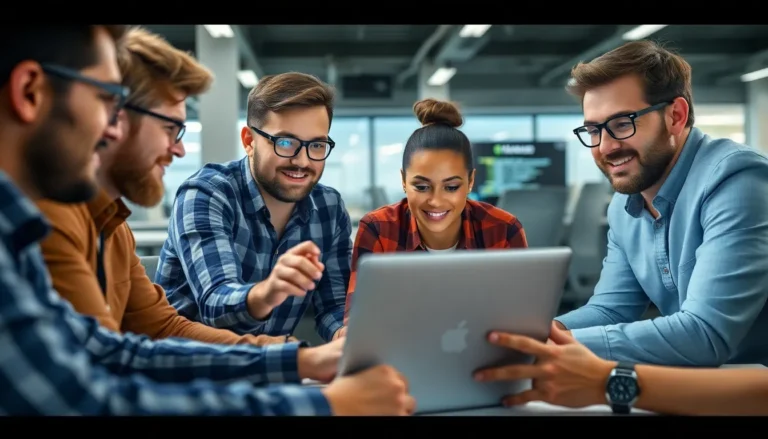Strikethrough text in Google Docs can feel like a betrayal. One minute you’re confidently typing away, and the next, your carefully crafted words are sporting a dramatic line through them, as if they’re in a witness protection program. But fear not! Undoing that strikethrough is easier than finding a way to avoid your in-laws at Thanksgiving.
Table of Contents
ToggleUnderstanding Strikethrough In Google Docs
Strikethrough in Google Docs indicates text that is crossed out, signaling changes or edited thoughts. This feature adds clarity while collaborating on documents.
What Is Strikethrough?
Strikethrough functions as a text format that displays a horizontal line through selected words. Writers use this to denote deleted or modified content without removing it entirely. Many find it helpful during the editing process, as it preserves original ideas while making changes visible. Would-be editors often use this format to show revisions in proposals or drafts. For instance, teachers might employ strikethrough to highlight missing information in student essays.
Why Use Strikethrough?
Many writers utilize strikethrough to enhance document clarity and organization. This format allows for tracking changes without permanent deletion of text. Feedback often includes suggestions that might not warrant full deletion. Strikethrough provides a visual cue for others working on the document. It can also illustrate thoughts that were considered but ultimately rejected. In team projects, this function fosters collaboration by clearly communicating edits and adjustments.
How To Undo Strikethrough Google Docs
Undoing strikethrough formatting in Google Docs is straightforward. Users can apply various methods to achieve this effectively.
Method 1: Using Keyboard Shortcuts
Pressing a few keys can quickly eliminate strikethrough text. Highlight the affected text first. Then, simultaneously press Alt + Shift + 5 on Windows or Command + Shift + X on Mac. This keyboard shortcut instantly removes the strikethrough effect, restoring the text to its original state. It’s an efficient option for those who prefer speed while editing.
Method 2: Using The Format Menu
Accessing the format menu provides another way to undo strikethrough. Select the text first in the document. Then, navigate to the top menu, click on Format, and choose Text from the dropdown. Following this, click on Strikethrough to deactivate the strikethrough effect. This method offers a visual approach for users who may not favor keyboard shortcuts.
Troubleshooting Common Issues
Strikethrough formatting can sometimes be tricky. Users may encounter issues when trying to remove it.
Strikethrough Not Removing
Strikethrough text might persist even after attempting to remove it. Check if the highlighted text is correctly selected. Often, using the keyboard shortcut might not work if the keys are not pressed simultaneously. Another reason could be that browser extensions interfere with Google Docs formatting. Disabling extensions temporarily can help identify if they cause the difficulty. Sometimes, refreshing the browser or restarting the device resolves the issue as well. Ensure that the document is not in a restricted format that limits editing capabilities.
Other Formatting Issues
Other formatting problems can arise alongside strikethrough text. Bold or italicized sections may switch unexpectedly due to accidental shortcuts. Users might also notice text alignment shifts affecting overall document layout. To fix misaligned text, selecting the affected paragraphs and adjusting the alignment in the toolbar often helps. If changes aren’t saving, check the internet connection and ensure Google Docs is updated. Regularly clearing the browser cache can also improve performance and prevent formats from glitching.
Tips For Effective Document Formatting
Effective document formatting enhances clarity and readability. Understanding how to combine styles and adhere to best practices significantly improves the overall presentation of a document.
Combining Strikethrough with Other Styles
Strikethrough formatting works well with bold and italic styles to highlight changes. When a writer applies bold formatting to strikethrough text, it emphasizes edits that are particularly important. Italicized strikethrough text can indicate a soft rejection of ideas while still showing the original thought. Users often find it helpful to apply color to text in addition to strikethrough, providing visual cues about the level of edits. Combining styles should maintain consistency throughout the document. Always consider the document’s purpose and audience when selecting formatting options.
Best Practices for Document Readability
Ensuring readability requires careful attention to formatting choices. Use clear headings and subheadings to structure content logically. Short paragraphs create a clean appearance, making it easier for readers to follow along. It’s advisable to choose a legible font type and size, aiming for 11 or 12-point font for standard documents. Incorporating white space enhances focus and prevents visual clutter. Additionally, maintaining uniform line spacing, typically 1.15 or 1.5, will ease reading efforts. When making edits, regularly review the document layout to ensure it meets these best practices.
Removing strikethrough formatting in Google Docs is a straightforward process that can enhance document clarity. Whether using keyboard shortcuts or the format menu, users can quickly revert text to its original state. Addressing common issues like persistent strikethroughs ensures a smoother editing experience.
By implementing the tips for effective document formatting, writers can maintain readability and organization. Utilizing strikethrough judiciously alongside other formatting styles can clearly communicate edits and foster collaboration. With these strategies in hand, anyone can confidently navigate their Google Docs and present polished, professional documents.