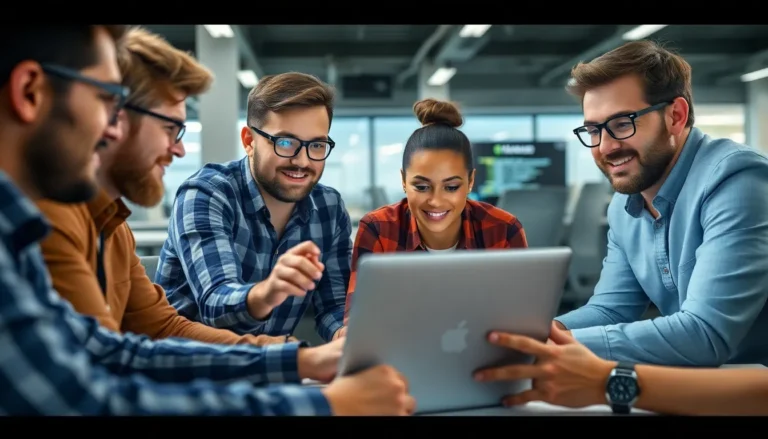Tables in Google Docs can be a lifesaver or a headache, depending on how well they serve their purpose. Maybe you’ve created a masterpiece of a table, only to realize it’s as useful as a chocolate teapot. Fear not! Deleting that pesky table doesn’t have to be a Herculean task.
Table of Contents
ToggleUnderstanding Google Docs Tables
Tables in Google Docs provide structure and clarity for presentations and documents. Effective table management can significantly enhance the user experience when navigating and modifying content.
Importance of Table Management
Managing tables efficiently ensures clear organization and easy access to information. Users find that well-structured tables can present data neatly, promoting better understanding and analysis. Cluttered tables, however, lead to confusion and frustration. Deleting unnecessary tables streamlines documents, improving overall readability. Clear organization leads to faster information retrieval and enhances collaborative efforts. Prioritizing table management contributes to professional-looking documents.
Common Uses of Tables in Google Docs
Tables serve multiple purposes in Google Docs. They allow users to display comparative data, making information easy to digest. Utilize tables to organize lists, such as tasks or schedules, which improves workflow. Presenting raw data in tabular format aids in data analysis and interpretation. In reports, tables effectively summarize results, allowing for quick reference. Additionally, tables enhance visual appeal and engagement in business proposals and educational material.
Step-by-Step Guide on How to Delete Table Google Docs
Deleting a table in Google Docs is straightforward. Follow these steps for quick removal.
Deleting a Table in a Document
To delete a table, first, click anywhere inside the table. Then, access the menu bar. Select “Table” followed by “Delete Table.” The table disappears immediately. A right-click option works effectively too. Right-click within the table, then choose “Delete table” from the menu. This action removes the entire table from the document. Confirmation isn’t needed after these steps.
Removing Specific Rows or Columns
Removing specific rows or columns requires slightly different actions. Start by selecting the row or column to eliminate. Click on a cell in the chosen row or column. Use the menu bar and select “Table,” then “Delete row” or “Delete column.” Users can also right-click on the selected row or column for quick access to deletion options. Eliminating unwanted content enhances clarity and organizes the document effectively.
Troubleshooting Common Issues
Occasionally, users encounter difficulties while managing tables in Google Docs. Here’s how to address common issues.
What to Do If the Table Doesn’t Delete
If a table doesn’t delete, refreshing the webpage often helps. Users should verify that they’ve correctly selected the entire table before attempting deletion. Checking for any active settings, such as document editing permissions, can also clarify the issue. Using keyboard shortcuts offers another option; pressing Shift + Alt + T might trigger the delete function. Additionally, switching to another browser can resolve compatibility problems that sometimes occur.
Recovering a Deleted Table
Recovering a deleted table in Google Docs becomes possible through the Undo feature. Users can press Ctrl + Z or select the Undo option from the Edit menu immediately after deletion. If the file has been saved or closed, accessing version history provides another method. Users just need to click on File, then Version history, and select “See version history” to restore a previous version containing the table. This approach ensures that lost information is not permanently erased.
Tips for Managing Tables in Google Docs
Effective table management boosts clarity and organization in documents. Users can follow specific tips to enhance their experience while working with tables.
Best Practices for Table Layout
Ensure consistent formatting across rows and columns. Utilize clear headings to define each section within the table. Align data in a manner that enhances readability, and avoid overcrowding by limiting the number of items displayed. Applying alternating row colors can improve visual appeal, enhancing the overall presentation. Always preview the table layout before finalizing to ensure accuracy and effectiveness in communication.
Enhancing Table Functionality
Incorporate hyperlinks within table cells for added interactivity. Users can also adjust column widths to accommodate varying content sizes for better organization. Sorting functionality can streamline data presentation, allowing quick access to the information required. Consider using calculated fields for automatic data aggregation that aids in analysis. Utilizing designated styles and themes available within Google Docs can also enhance the table’s professional appearance.
Managing tables in Google Docs doesn’t have to be a daunting task. With the right approach users can streamline their documents and enhance clarity. Whether it’s deleting an entire table or just a few rows or columns the process is simple and efficient.
By following the outlined steps and tips for effective table management users can avoid clutter and improve readability. This not only aids in better organization but also facilitates collaboration among team members.
Being able to quickly delete or modify tables empowers users to maintain control over their documents ensuring that they always present information in the best possible way. Embracing these practices will lead to a more polished and professional appearance in any Google Docs project.