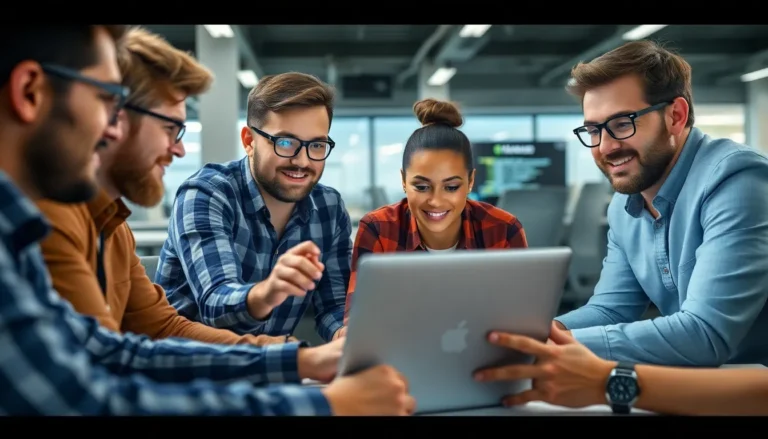When it comes to presenting data in a visually appealing way, nothing quite beats a pyramid chart. It’s like the Swiss Army knife of charts—versatile, eye-catching, and surprisingly easy to create. Whether you’re showcasing a hierarchy, a process, or just trying to impress your boss, a pyramid chart can elevate your document from “meh” to “wow!” faster than you can say “Google Docs.”
Table of Contents
ToggleWhy Use Pyramid Charts?
Pyramid charts offer unique advantages for visual data representation. Their ability to organize information hierarchically enhances comprehension and retention.
Benefits of Visual Representation
Clarity emerges as a primary benefit of pyramid charts. By simplifying complex data, these charts help viewers understand relationships quickly. Engagement increases when individuals can visually interpret data instead of sifting through dense text. Retention improves too, as visual elements stimulate memory better than words alone. Accessibility enhances for diverse audiences, making it easier for all stakeholders to grasp core concepts swiftly.
Applications in Various Fields
Pyramid charts find extensive applications across numerous fields. In education, teachers utilize these visuals to illustrate learning hierarchies, reinforcing concepts for students. Businesses often adopt pyramid charts for sales funnels and organizational structures, providing clarity on roles and processes. Healthcare professionals employ them to depict patient care pathways, clarifying treatment stages. Marketers leverage pyramid charts for audience segmentation, aiding targeted campaigns. Overall, these diverse applications showcase the versatility and effectiveness of pyramid charts in presenting structured information effectively.
Steps to Create a Pyramid Chart in Google Docs
Creating a pyramid chart in Google Docs involves a few systematic steps. This process helps visualize data hierarchies effectively.
Preparing Your Data
Preparation starts with gathering relevant data. Organize information in a clear, structured format within a Google Docs document or a Google Sheets spreadsheet. Identify categories and corresponding values. Create a ranked list from the broadest category at the top to the most specific at the bottom. Ensure the information reflects the intended hierarchy to enhance clarity and comprehension.
Using Google Drawings
Google Drawings provides an intuitive platform for crafting pyramid charts. Open Google Drawings and select a blank canvas. Use the shape tools to create triangular sections representing each category. Adjust the size of each triangle to reflect the associated values accurately. Group the shapes vertically to establish a pyramid shape. Integrating text boxes for labeling categories enhances readability, ensuring all information is easily accessible and clear.
Customizing Your Chart
Customizing the chart enhances its visual appeal and clarity. Choose colors that complement each section of the pyramid, reinforcing the hierarchy’s importance. Experiment with different fonts and sizes for textual elements to improve legibility. Consider adding borders or shadows to the triangles for a three-dimensional effect. Adjust the overall layout according to preferences while ensuring that the pyramid remains intuitive and visually engaging.
Tips for Effective Pyramid Charts
Creating an effective pyramid chart hinges on thoughtful design choices. Utilize these tips to enhance clarity and impact.
Choosing the Right Colors
Selecting appropriate colors influences how viewers interpret the data. Prioritize a color palette that enhances readability, opting for contrasting hues between sections. Consistency throughout the chart is essential; use similar colors for related categories to strengthen visual connections. Neutral backgrounds often work well, allowing the primary colors to stand out without distraction. It’s useful to consider color psychology; for example, blue can evoke trust while red may signify urgency. Overall, aim for a harmonious blend that draws attention without overwhelming the audience.
Labeling Your Chart
Proper labeling ensures clarity and understanding. Use concise, descriptive labels for each section to help viewers quickly grasp the data’s hierarchy. Position the labels close to their corresponding sections to establish clear connections. Employ a readable font size and style; simplicity aids comprehension. To enhance accessibility, consider adding brief explanations or notes that clarify complex concepts. Including legends may also help if colors represent intricate data. Aim for balance by distributing labels evenly to avoid clutter, promoting a clean and professional appearance.
Creating a pyramid chart in Google Docs is an effective way to present data clearly and engagingly. By following the outlined steps and incorporating thoughtful design choices, anyone can enhance their documents with visually appealing charts that convey structured information.
Whether for educational purposes or business presentations, pyramid charts can simplify complex data and improve audience understanding. With the right tools and techniques, these charts not only represent hierarchies but also make information more accessible and memorable. Embracing this method can elevate the quality of any document and ensure that key messages are communicated effectively.