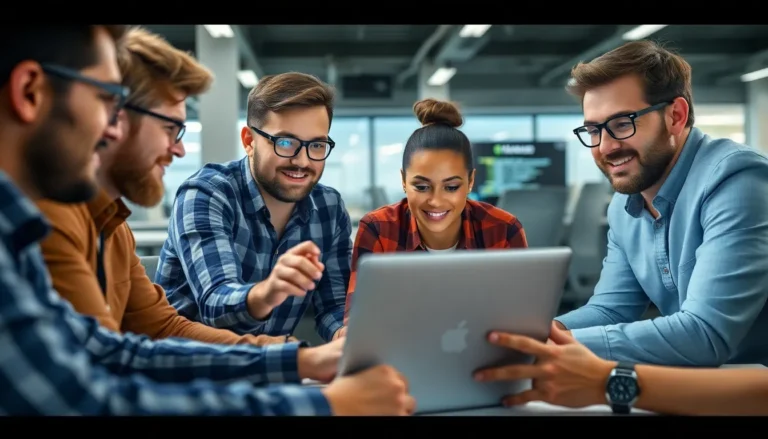Creating diagrams in Google Docs can feel like trying to solve a Rubik’s Cube blindfolded. But fear not! With just a few clicks, anyone can transform their thoughts into visually appealing diagrams that even Picasso would envy. Whether it’s for a school project, a business presentation, or just to impress your friends, mastering this skill can elevate your documents from drab to fab.
Table of Contents
ToggleOverview of Google Docs Diagrams
Google Docs offers a variety of tools for creating diagrams. Users can access options like shapes, lines, and text boxes within the platform. These components allow for customizable visuals tailored to specific needs.
Creating diagrams within Google Docs improves document clarity. Visual representations enhance understanding for readers, making complex ideas more digestible. Users find diagrams particularly useful for school projects, business presentations, and personal endeavors.
Collaboration features enable multiple users to work on diagrams simultaneously. Changes made by one user reflect instantly for all collaborators. This real-time collaboration streamlines teamwork and fosters creativity.
Google Docs integrates with Google Drawings, expanding diagramming capabilities. Users can create more intricate graphics and import them seamlessly into their documents. Images retain high quality upon insertion, ensuring professionalism.
Exploring various diagram types proves beneficial. Flowcharts represent processes effectively, while organizational charts clarify hierarchies. Users can choose from Venn diagrams and mind maps for analytical purposes, catering to diverse presentation needs.
Accessibility presents another advantage. Google Docs operates on cloud technology, allowing access from any device. With an internet connection, users can create, edit, and share diagrams anytime, anywhere.
Overall, Google Docs simplifies the diagram-making process. Mastering these tools enhances document quality and improves viewer engagement. Embracing these features empowers individuals to communicate ideas visually and effectively.
Getting Started with Google Docs
Google Docs offers a user-friendly platform for creating diagrams. Users can quickly access the necessary tools to enhance their documents.
Creating a New Document
To start, open Google Docs through a web browser by navigating to docs.google.com. A simple click on the blank document option creates a new file. Users can also select a template for specific diagram types. After the document opens, it’s possible to give it a name by clicking on the “Untitled document” field at the top. This helps in organizing files for easy access later.
Accessing the Drawing Tool
Accessing the Drawing tool involves a few straightforward steps. First, click on the “Insert” menu located at the top of the document. Users will then find the “Drawing” option in the dropdown menu. Selecting “+ New” opens a new drawing window. In this window, various shapes, lines, and text boxes become available for diagram creation. When satisfied with the design, clicking “Save and Close” inserts the drawing directly into the document. This approach ensures diagrams integrate seamlessly into any text layout.
Types of Diagrams You Can Create
Google Docs offers diverse diagram types to enhance visual communication. Each diagram serves distinct purposes and effectively conveys information.
Flowcharts
Flowcharts provide a visual representation of processes or workflows. These diagrams use shapes to illustrate steps and lines to connect them, guiding viewers through sequential actions. Users can customize flowcharts in Google Docs by selecting various shapes, such as ovals for start and end points, rectangles for processes, and diamonds for decision points. Creating flowcharts helps clarify complex procedures, making information easier to understand. Collaboration features enable multiple users to edit and refine flowcharts in real time, streamlining the overall design process.
Mind Maps
Mind maps facilitate idea organization and brainstorming sessions. These diagrams start with a central concept, branching out to related ideas, which visually portrays connections among concepts. In Google Docs, users can create mind maps using the Drawing tool, incorporating shapes and text boxes to represent ideas clearly. Utilizing different colors or formats enhances visual appeal and aids in idea differentiation. Mind maps encourage creativity and help structure thoughts, making them valuable for group discussions or personal planning.
Org Charts
Org charts illustrate the structure of an organization, showcasing relationships among team members or departments. They typically feature boxes representing individuals or positions, connected by lines to denote hierarchy. Users can design org charts directly within Google Docs, selecting shapes that represent roles and connecting them with lines to indicate reporting relationships. Org charts aid in understanding organizational frameworks, which supports effective communication in professional settings. Customization options allow users to tailor charts to reflect their specific organizational structure clearly.
Steps to Make Diagrams in Google Docs
Creating diagrams in Google Docs involves a few straightforward steps that enhance document clarity and communication.
Using Shapes and Lines
Shapes and lines serve as fundamental components for diagrams. Start by accessing the Drawing tool under the “Insert” menu. Select shapes like rectangles, circles, and arrows that suit your diagram’s purpose. Lines can illustrate connections or flows between various elements. Arrange these shapes on the canvas, ensuring they align with the overall layout. Adjust sizes and positions for better visual impact. For instance, flowcharts often require arrows to guide readers through processes, while Venn diagrams benefit from overlapping shapes.
Adding Text and Labels
Text and labels enhance diagrams by providing context. After inserting shapes, click on each one to add text directly. Use concise phrases or keywords that capture the essence of each section. For example, flowcharts may contain wording like “Start” or “Decision Point.” Adjust font size, style, and color to maintain clarity. Position the text within or adjacent to shapes, ensuring it remains legible. Labels not only inform viewers but also make diagrams more engaging and easy to understand.
Customizing Your Diagram
Customizing diagrams adds a personal touch and visual appeal. Change colors for shapes and lines to match branding or personal preferences. Incorporate varied line styles, such as dashed or solid, to convey different meanings. Enhance backgrounds or use gradients for added depth. Size adjustments also play a crucial role; larger shapes attract attention while smaller ones may denote subpoints. Experiment with these elements to create unique diagrams that effectively communicate your ideas.
Sharing and Collaborating on Diagrams
Collaborating on diagrams in Google Docs enhances team productivity and creativity. Users can easily share documents through the “Share” button, allowing multiple people to edit diagrams simultaneously. Inviting others to contribute involves entering their email addresses and selecting appropriate permissions for each collaborator.
Real-time editing facilitates immediate feedback and changes. When a user makes an edit, others can see it instantly, streamlining the creative process. Comments also play a crucial role in collaboration, providing a platform for discussing changes or suggesting improvements. Users can leave comments directly on diagrams, ensuring communication stays organized and relevant.
Revisions are traceable through the “Version history” feature. This function enables users to view previous edits and revert to earlier versions if necessary. Maintaining an organized structure for diagrams becomes easier, as each collaborator can access a clear history of changes.
Google Docs compatibility with Google Drawings enhances collaborative capabilities further. Users who need additional diagram functionality can create advanced visuals in Google Drawings, then insert them into their Google Docs. This integration helps maintain high quality while allowing for extensive customization.
Accessing diagrams from any device enhances convenience. Google Docs’ cloud-based technology means users can create, edit, and share diagrams from anywhere with an internet connection. Flexibility in accessing documents promotes seamless teamwork, especially when collaborating with remote teams.
Training team members on diagram-sharing techniques solidifies their effectiveness. Providing guidance on how to utilize comments, track changes, and collaborate efficiently ensures that everyone works seamlessly. Mastering these collaborative features ultimately leads to more polished and professional diagrams in any project.
Mastering diagram creation in Google Docs opens up a world of possibilities for enhancing documents. With its user-friendly interface and powerful collaboration features, users can produce high-quality visuals that clarify complex ideas. Whether for school projects or business presentations, the ability to create various types of diagrams significantly boosts communication effectiveness.
Embracing the tools available in Google Docs not only improves individual work but also fosters teamwork through real-time collaboration. By investing time in learning these skills, users can elevate their document presentations and ensure their messages resonate clearly with their audience.