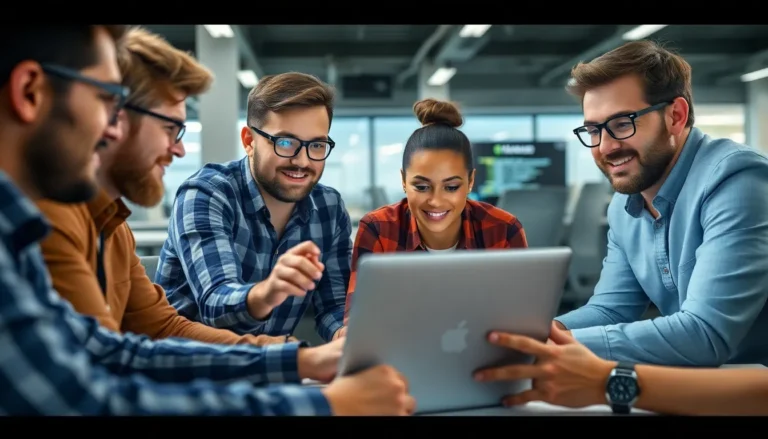Ever stared at a blank Google Docs page and thought, “I need a font that screams elegance but whispers, ‘I’m still cool’”? Enter cursive fonts—the perfect blend of sophistication and flair. Whether you’re crafting a heartfelt letter or a snazzy invitation, the right cursive font can transform your words into a masterpiece.
Table of Contents
ToggleOverview of Cursive Fonts in Google Docs
Cursive fonts in Google Docs provide an elegant touch to various documents. They add a personal flair, making them perfect for invitations, greeting cards, and other creative projects. Users can find a selection of cursive fonts, each with distinctive styles and characteristics.
Popular options include “Dancing Script,” which combines playful elegance with readability. “Great Vibes” offers a more formal aesthetic with sweeping strokes, ideal for sophisticated events. “Pacifico” features a casual, friendly vibe, perfect for informal invitations.
Accessing cursive fonts is straightforward. Users can navigate to the font menu in Google Docs, then select “More fonts” to explore additional options. This feature expands the available choices beyond the standard fonts, allowing for a tailored experience.
Choosing the right font often depends on the intended message. For instance, formal invitations may benefit from a more refined font like “Great Vibes,” while a fun event might call for “Pacifico.” It’s crucial to consider the overall tone of the document when selecting a cursive font.
Cursive fonts can vary significantly, so experimentation often leads to the best results. Play around with different styles to discover which font best complements the project. The ability to blend creativity with functionality makes cursive fonts a valuable asset in Google Docs.
Popular Cursive Fonts Available
Cursive fonts in Google Docs provide a stylish option for various document types. Users can find a range of beautiful choices suited for different occasions.
Google Fonts Collection
Google offers several cursive font options. “Dancing Script” appeals with its playful and modern feel. “Great Vibes” presents a more formal look and is perfect for elegant invitations. “Pacifico” stands out for its relaxed and friendly style. Other notable fonts, like “Cookie” and “Satisfy,” also add unique charm to text. Accessing these fonts involves using the Google Docs font menu, where users can filter by script styles. A simple search brings these choices front and center, allowing effortless selection.
Usage and Appeal
Cursive fonts bring a personal touch to written communication. They enhance the aesthetic of cards and invitations, making them feel more intimate. People often choose these fonts for artistic projects or formal events. Their visual appeal captures attention while conveying messages artfully. Designers appreciate how cursive writing showcases creativity. Others value the emotional connection these fonts create in personal correspondence. By selecting the right cursive font, users can elevate their document’s overall presentation, ensuring it resonates with the intended audience.
How to Find Cursive Fonts in Google Docs
Finding cursive fonts in Google Docs adds a touch of elegance to any document. Accessing these fonts is simple and user-friendly.
Step-by-Step Guide
- Open Google Docs and start a new document or select an existing one.
- Click on the “Font” drop-down menu in the toolbar.
- Choose “More fonts” at the top of the list.
- In the new window, filter the fonts by selecting “Script” from the category options.
- Browse through the cursive font options available.
- Click on the desired font to add it to your list, then close the window.
- Select your text and apply the new cursive font to enhance its appearance.
Tips for Selection
Choosing the right cursive font enhances design and readability. Consider using “Dancing Script” for a playful feel, or select “Great Vibes” for a formal look. Ensure the chosen font matches the intended tone of the document. Test multiple fonts to see how they integrate with text size and color. Evaluate their legibility, especially in longer passages. Avoid overly ornate fonts that might detract from clarity. Always prioritize fonts that align with the overall theme of the document and audience expectations.
Customizing Cursive Fonts
Customizing cursive fonts in Google Docs allows for a tailored aesthetic that enhances written communication. Users can adjust both font size and style to achieve their desired effect.
Adjusting Font Size and Style
Setting the right font size ensures readability and complements the overall design. Google Docs offers a font size menu that ranges from 8 to 100 points. Selecting a larger size for headings or invitations makes these elements stand out. For body text, a moderate size typically enhances legibility, with 12 to 14 points frequently recommended. Applying bold or italic styles can also emphasize specific parts of the text, adding depth to the cursive font. Combining these adjustments helps create a visually appealing final product.
Combining Fonts for Better Design
Combining cursive fonts with complementary serif or sans-serif fonts creates a harmonious look. Utilizing contrasting styles enhances the visual hierarchy of documents. For instance, pairing “Dancing Script” with “Roboto” accentuates the playful nature of the cursive while maintaining clarity in body text. Varying font sizes between cursive headers and standard paragraphs further enhances the distinction between different sections. Applying consistent space between fonts adds to an organized layout, ensuring the document is both attractive and functional. By selecting fonts carefully, users can elevate their designs, ensuring each element serves its purpose effectively.
Choosing the right cursive font in Google Docs can significantly enhance the aesthetic appeal of any document. With options like “Dancing Script” and “Great Vibes,” users can find a style that perfectly matches their project’s tone. Cursive fonts not only add a personal touch but also elevate the overall presentation, making documents feel more intimate and engaging.
By exploring the font menu and experimenting with different styles, users can discover the perfect cursive font for their needs. Customizing font size and pairing it with complementary styles further enhances readability and design. This thoughtful approach ensures that each document resonates with its intended audience while showcasing creativity and elegance.